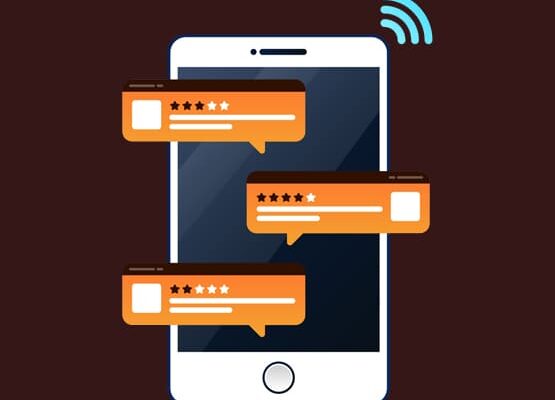What could be easier to express your opinion on Youtube than commenting a video? However, there are situations when you need to delete or change your comment which was left several months or even years ago. And Youtube allows you to do this. Do you want to know how to see your comment on YouTube? Now we’ll tell you.
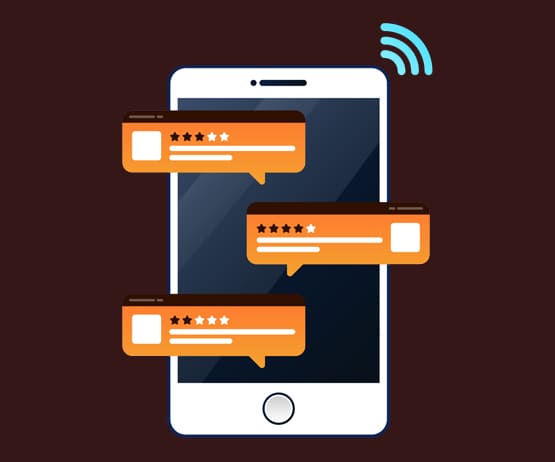
How to see your comment on youtube from a phone and from a computer?
You can find many options that allow you to find comments which were left on YouTube. However, there are only a few that actually work:
- With the help of the Google search engine. Open the main page of the Google browser. In the search bar, type the following query: “site:youtube.com ****”. Instead of ***, indicate your nickname on the Youtube if you need to find all the comments. You can specify part of a comment to find a specific one. The main secret of success is to write all the words without errors, exactly as they are indicated on the hosting (nickname) or were in comment (to search for a specific comment).
- Through your YouTube account. The most obvious option that uses the functionality of Youtube itself. To do this, you need to open the site and log into your account. At the top left, click on the three horizontal bars and select the “History” section in the drop-down menu. We automatically get to the tab where all the videos that we previously watched are located. On the right side of the menu, select the “Comments” item, after which a tab will automatically open with all the comments ever left in chronological order. Here you can delete and in some cases edit your comment.
Important! This option only works when the “Record Browsing History” feature is enabled.
How to see all your comments on Youtube: limited option
Often you can find information that you can find comments under the video using the “Creative Studio” function, the “Communities” section of it. However, there are only those entries that the user left under the videos on his channel.
There is also an option using the “Notifications” tab. But not all the comments will be shown there. Only those that were answered by other users.
There are some other options, but they are very inconvenient. For example, searching for a comment using the “Search on the page” function, which is called by the key combination Ctrl + F. To do this, you need to know exactly under which video the comment is left. It’s worth considering that the search works only on the visible part of the page. If you search among thousands of statements by other users, you will have to scroll down all the time and activate the search.
Now you know how to see all your comments on Youtube and how to get the result.